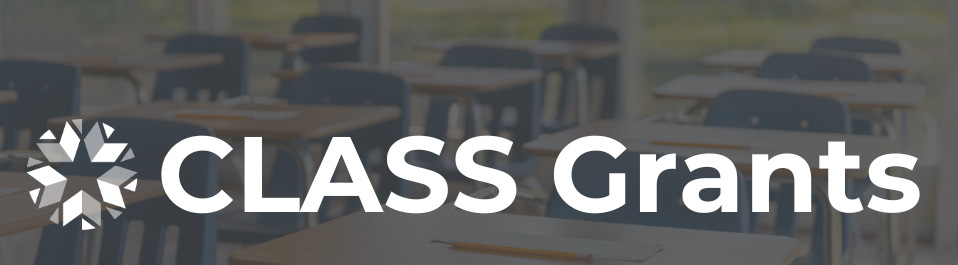Wave Requirements - Calendar Date
Wave Data Requirements
Calendar Date
This object? define information related to a school calendar day in a given school calendar year. If both CalendarDate and CalendarSummary objects are supported, there must be an instance of this object for each date between CalendarSummary StartDate and EndDate, inclusive.
Reminders:
- Under 70 O.S. § 1-109 districts are to code Parent-Teacher Conference? days with 360 Daily Instructional Minutes or less.
Airtable Tabs
Other views you may be interested in accessed by clicking the tabs across the top of the table:
- Overview of all data points collected in the Wave Requirements tab.
- List of code tables in the Code Tables tab.
- List of extended elements in the Extended Elements tab.
- Any changes between the latest Wave Requirements release and the previously released requirements in the Changes tab.
- A condensed list of data points collected for each object and the days each object is requested by the State in the Object List/Request Schedule tab.
- Any documentation or guides pertaining to data collected in the Guides tab.
- The list of validations currently applied to a data point in the Validations tab.
- To search the entire Airtable click the "Blocks" button
To search the entire Airtable click the word "Blocks" found on the upper right-hand corner of your screen. Alternatively, you can click the magnifying glass to search for information on the tab you are currently on.
Review the Wave Requirements
To start, scroll down to the table below. You can interact with the table below without leaving this webpage, however, if you would like to review the table in a larger format, click the "View Larger version" button at the bottom right-hand side of the table.
Next to the object below labeled Calendar Date, click the triangle to expand and view the collected data points. Note that this table is interactive and customizable for ease of use.
There are two ways you can review the data via Airtable:
-
Use the Airtable just as you would a normal spreadsheet created in Microsoft Excel, Google Sheets, or Apple Pages.
- To expand a cell using the keyboard, click the "Space" key to get more detail
- To expand a cell using on-screen tools, click on the cell and click the blue up and down arrow to get more detail
-
To review data vertically, hover over a data point, click on the blue up and down arrow icon to expand the view.
- You can alternatively click on the text under "Element / Attribute Name" and click the "Space" key to get more detail